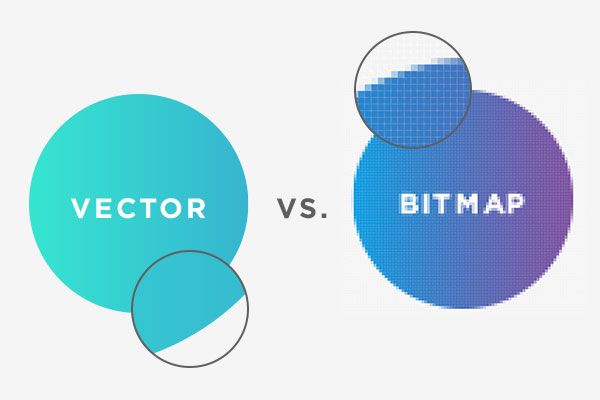
Clip art is offered in multiple file formats that can be divided and further explained by using two categories: Bitmap and Vector. The purpose of this article is to help explain the differences offered for bitmap clip art images.
There are many different file formats that support bitmap image data. Here are the most commonly used formats supporting bitmap files: BMP, GIF, JPG, PCX, DDS, PNG, TGA, and TIF. The greatest difference between the different bitmap formats is the compression each offers and the resolution each supports; all support 72 dpi but formats such as TGA and TIF allow for higher resolution.
First, let’s define what a bitmap is. A bitmap is a pixel that is defined by the resolution of the document. Web-based applications offer 72 dpi (dots per inch). The dots are more commonly referring to pixels. A one-inch horizontal line would be comprised of 72 pixels.
Bitmaps can have a higher resolution. This means that it would be possible to offer more pixels per square inch, by increasing the image resolution. The resolution of the bitmap is determined before the art is created. A file that has 150 dpi would offer 150 pixels per horizontal inch. A file that has 300 dpi would offer 300 pixels per horizontal inch.
The resolution for bitmaps can be explained, by imagining you are looking at the side of steps. Each block in the step can be thought of as a pixel. The resolution is defined at the time of the creation of the steps; this is also true for the resolution of clip art. If you build a step that is one foot high and one foot wide, that is its dimensions and it cannot be changed. If clip art is created at 72 dpi, that is its resolution and it cannot be changed.
The bitmap image can be scaled in dimension, either making the image larger or smaller. When an image is scaled up, made larger, the pixels are also enlarged. Scaling a bitmap image to be larger does not increase its resolution, but does increase the size of the pixel density. A pixel that is scaled up to four hundred percent, will still appear to be one pixel, but will now be comprised of sixteen pixels; four across and four deep. When bitmap images are scaled up, it can become visibly noticeable that the images have steps, and looks blocky. This is because the resolution of bitmap images cannot be increased by enlarging the image. The image resolution is determined at the time of creation.
Scaling down a bitmap image does increase the image resolution, and does offer visual enhancements to the image. The most noticeable enhancements can be noted from curved areas, and it will be seen that these areas appear smoother when the image is scaled down. The only downside of scaling down the image is the image appears smaller.
To get the best bitmap clip art image, the image should be offered at either a high resolution or a larger image. This will give you the opportunity of scaling down the clip art image for your needs, keeping the quality high and the distortion to a minimum.
